mikroSDK Build Tool¶
Installing¶
- mikroSDK Build Tool is included in the Necto Studio, therefore in order to access it install NECTO Studio.
Building with offline tool¶
Inside NECTO Studio, under Settings > General Settings > SDK Versions is a Build SDK button, clicking on which will run the wizard for building a custom SDK package.
The first thing you will be prompted to choose is the SDK version, starting from 2.0.0 as that is the initial one. Once you've made your choice, click Ok.
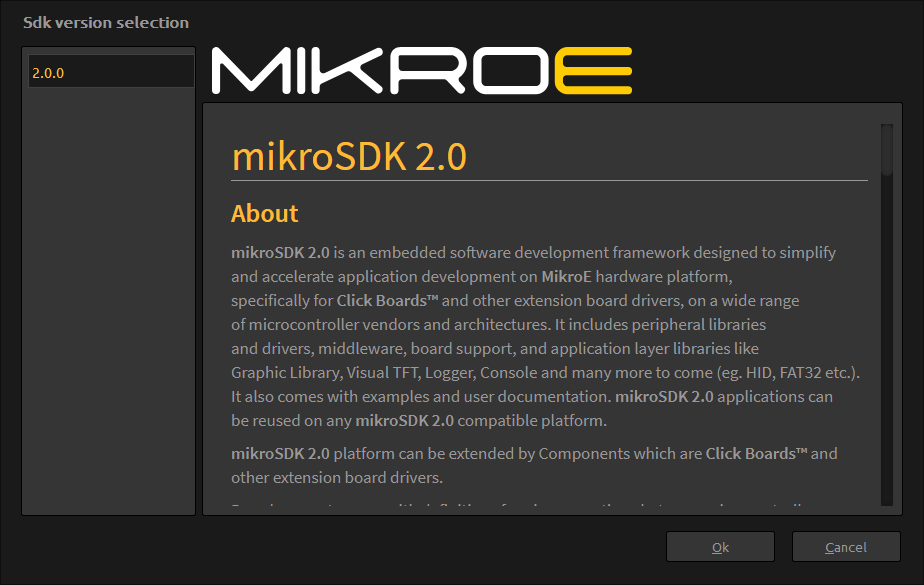
You are now prompted to choose the development board you are using. After you made the selection click on Next > .
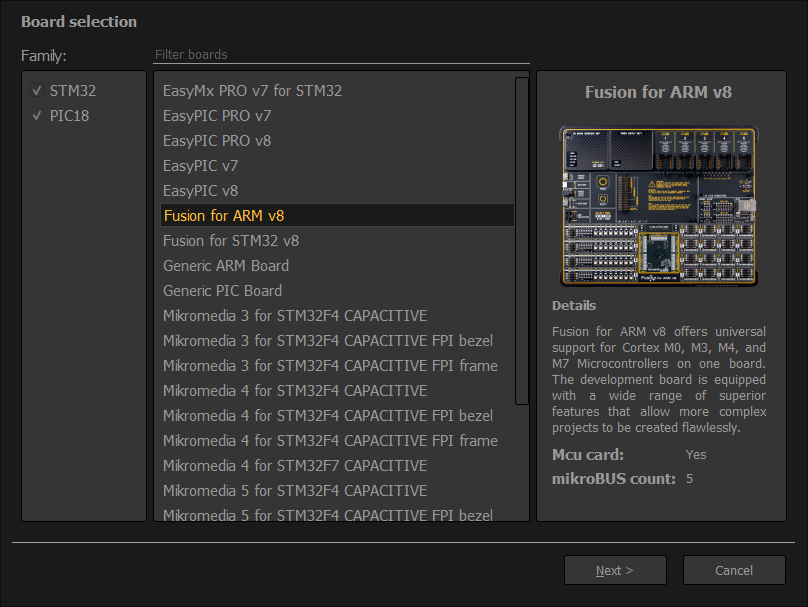
Choose which MCU you would like to build SDK for. The selection here is filtered, showing only the supported and available MCUs for the selected board. In case you selected one of the Generic boards in the previous step, all MCUs will be listed here. Make the selection and click on the Next > button.
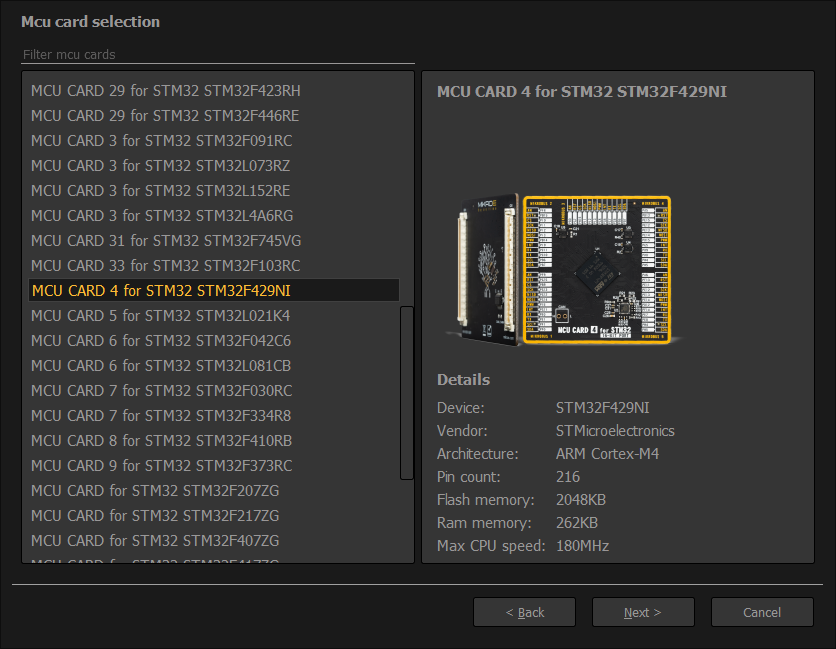
Here you are offered to name the SDK package that you are building, as well as details about the board and the microcontroller you selected. Give the package a name and click on the Build button to start building the SDK.
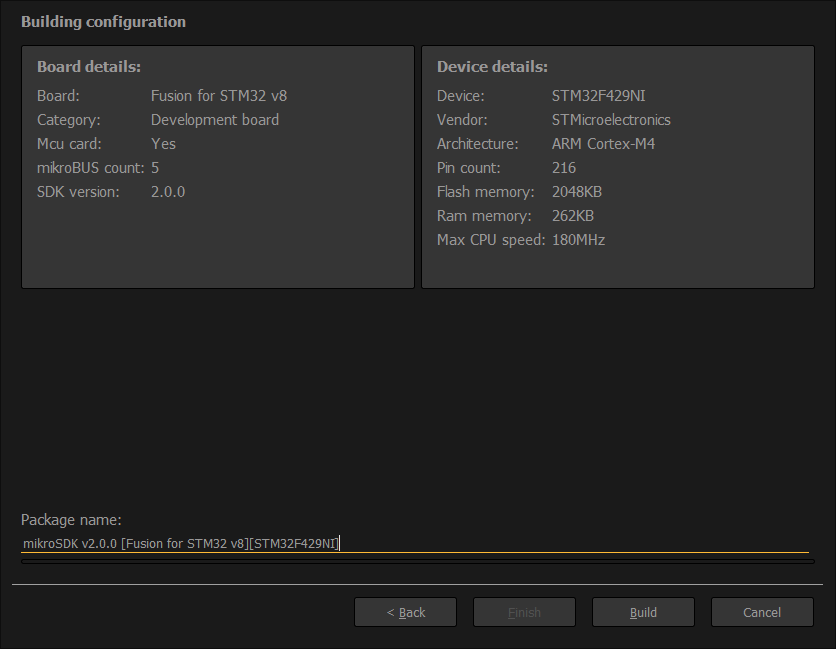
After the build is successful you will be prompted to choose whether you wish to install the package right away or save it in a .zip archive, which you can later install simply by drag and dropping it into NECTO Studio.
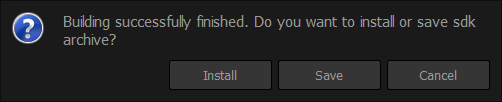
Using mikroSDK source code with 3rd party compilers¶
mikroSDK 2.0 source code can be downloaded from the Github repository. Refer to the Porting section to learn how to use mikroSDK with 3rd party compilers.
Creating your first LED blinking application¶
Now that you have successfully installed the mikroSDK 2.0 for your setup, you
are all set to start working on your first project.
Refer to
this step-by-step guide for creating your
first LED blink application using mikroSDK 2.0.
Info
Alternatively, if you do not wish to use mikroSDK 2.0 with NECTO Studio and mikroC AI compilers, you can download mikroSDK 2.0 source code and use it with any ANSI compliant C compiler.
Alternative usage requirements:
- Any ANSI compliant C compiler